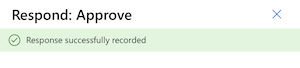Approval or Response Requests
Faculty and staff may receive an online form request from the Registrar's Office seeking your response to a form submitted by a student. Most the Registrar's Office forms have moved to an online format and online approval process. Online forms will come via email from registrar@cortland.edu. The email will request that you respond to the form securely using Microsoft Approvals. To respond to a form, complete the following steps.
- Read the form details and student information.
- Select the "Click Here to Respond" button located beneath the form.
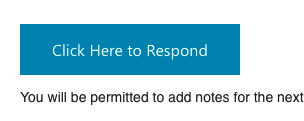
- Your browser will launch the Microsoft Approvals page. If you are not authenticated, you may be required to login. On the resulting approval page, select your response.
On a full screen device, the approval pane will open on the right hand side of the screen. On a mobile device, it will be a full screen view.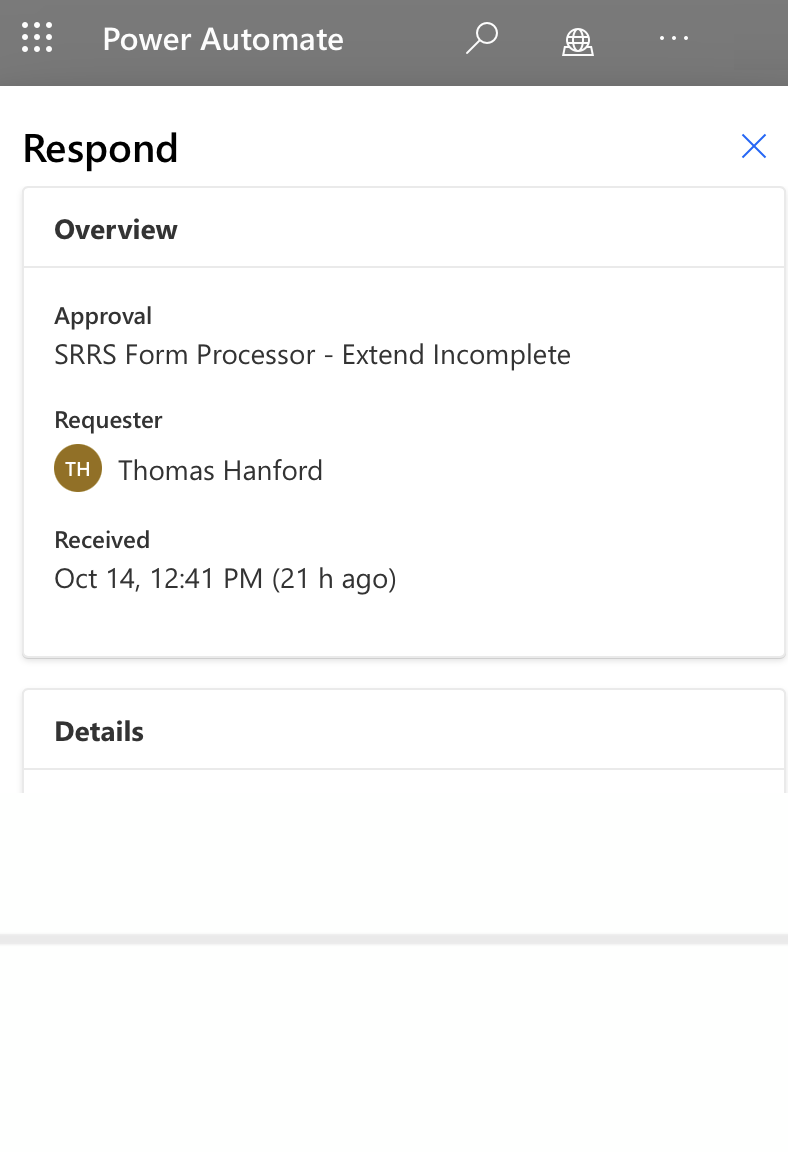
- Select your response:
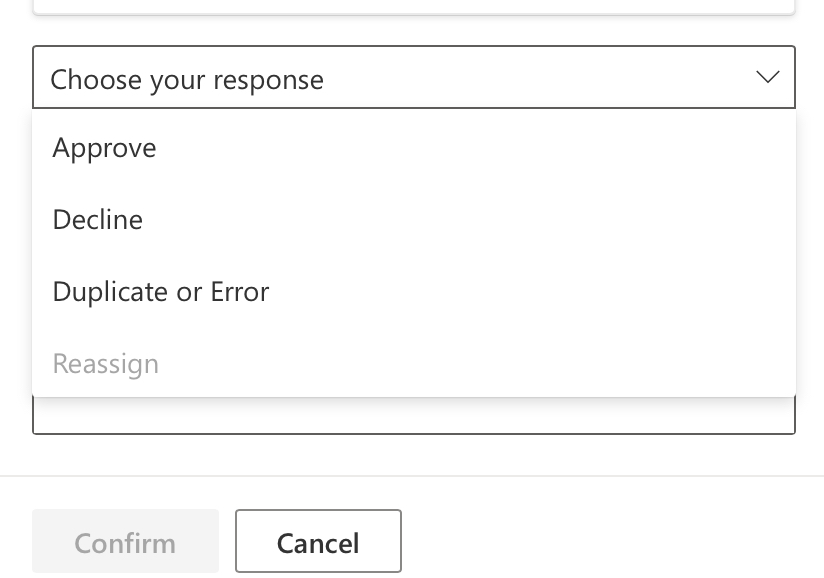
- Below your response, you can optionally add notes. This will be shared with other approvers and the Registrar's Office and will be part of the form record and may be visible to the student. Notes may be helpful if there is an error on the form, or if you choose to provide a reason for non-approval.
- Your response will be confirmed. You have completed the response.